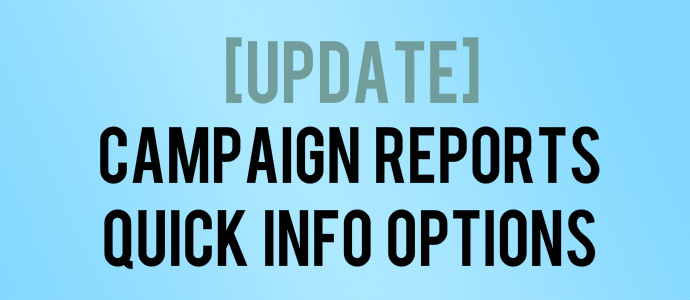
We've got a bunch of updates in the pipeline for 2013. Some of the major ones are Autoresponders 2.0 and Simple Segmentation 2.0.
We're always looking for ways to push the MyBizMailer system forward with new features, functionality and overall sexiness.
Our latest Campaign Reports Quick Info Options Update will hopefully make your lives a little bit easier.
Campaign Reports Quick Info Options
Sometimes you just want a need a quick high-level overview of how your campaigns are doing. This Campaign Reports Quick Info Options will give you that.
When you log into your account and check out your Campaign Reports page you'll notice a bunch of new options.
1. New Quick View Layout

(Click the image to enlarge)
This new layout quickly gives you key information about your campaigns at a glance. We also show you a thumbnail snapshot of what your email message looked like. A quick visual que to jog your memory. And one of my favourite new features - Campaign Comparison!
As well you now have the ability to quickly see:
- The Campaign Name
- Subject Line
- Subscribers Sent to
- The Deliveries
- The Send Time
- The Bounce Rate
- And the Clicks
And for a super-brief idea of what's going on with your campaign we included some addition quick stats like: Deliveries, Bounced and Clicked in the right area.
2. Thumbnail Snapshot of Your Email Message
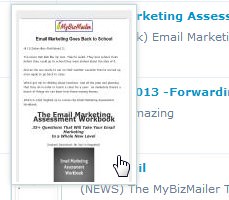
If you click on the thumbnail snapshot of your email message it expands so you can get a better idea of the design you used for that campaign.
3. Quick View Icons
 You'll see a new row of Quick View Icons that will help give you the information you need quickly.
You'll see a new row of Quick View Icons that will help give you the information you need quickly.
 You can quickly see when your campaign was sent.
You can quickly see when your campaign was sent.
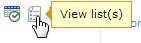 See which list(s) you sent your campaign out to.
See which list(s) you sent your campaign out to.
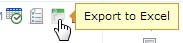 Export your campaign stats.
Export your campaign stats.
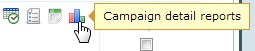 Click and check out the detailed reports associated with your campaign.
Click and check out the detailed reports associated with your campaign.
4. Campaign Comparison
Hands down, aside from the new Sexy Opt-In Forms, this is one of my favourite features that we've released recently (I use it all the time).
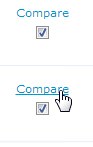
Once you select the two campaigns that you want to compare you just click on the "Compare" link and you'll be taken to a new page. On this page you'll see a side-by-side report giving you all the information that you need to compare these campaigns. That way you can take the next campaign you're going to send out to the next level.
Here's a quick look at the Campaign Comparison page...
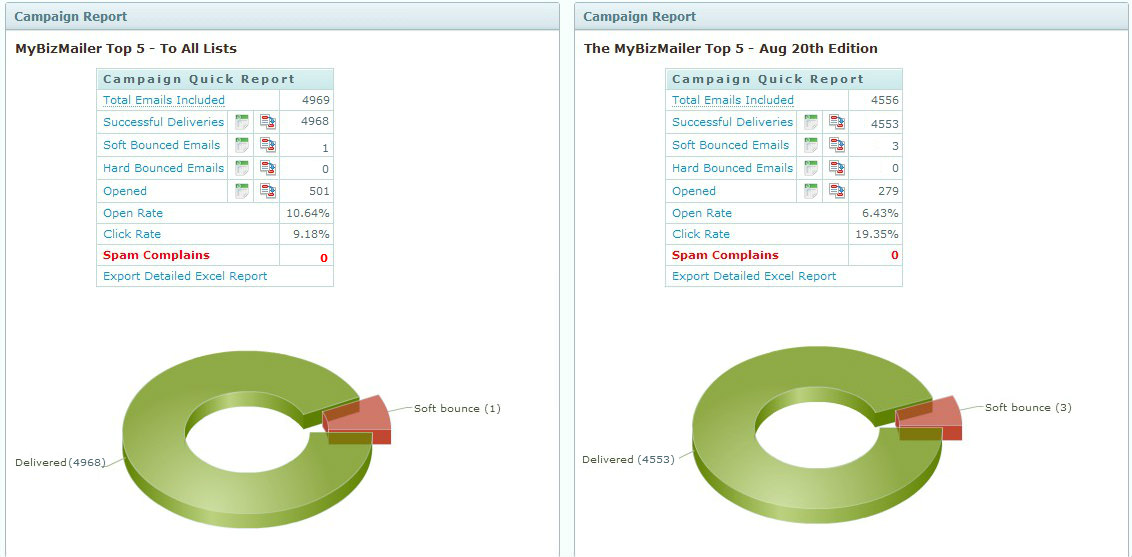
(Click the image to enlarge)
Feedback Needed
Play around with these new features. If you notice any problems or would like to see some additional functionality please send us an email: support@mybizmailer.com
And if there's any other new features that you'd like us to work on please let us know.
The MyBizMailer Team
P.S. Thinking about switching your Email Marketing Service Provider? We'll help you do your email marketing for less. Check out our competitive prices here.